Hello there, fellow dynamics developers!
Ever wanted a free dev environment to play around with Dynamics 365 Finance and Operations (D365FO) for training or development? Well, guess what? I’ve got you covered! Here’s a quick guide to accessing your very own D365FO environment with Visual Studio.
Step 1: Get Started with Microsoft Learn
First, head on over to Microsoft Learn (Click Me). If you’re already signed in, you’ll see a button that says “Launch VM Mode”.
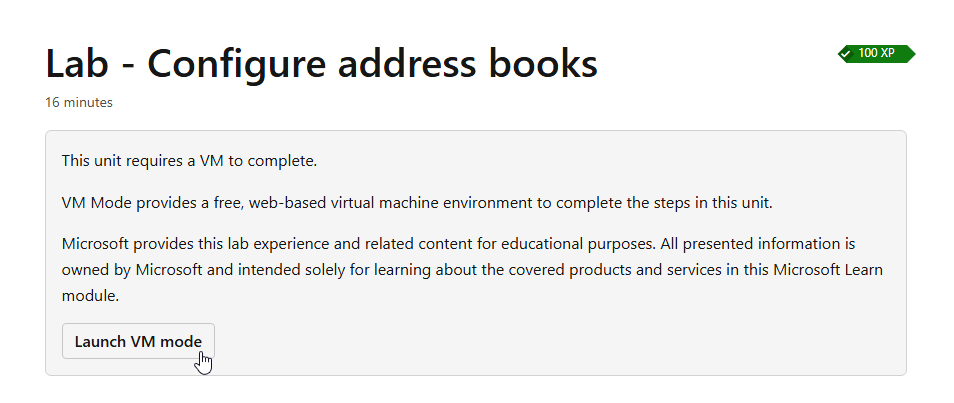
If you’re not logged in yet, don’t worry, just click on “Sign in to Learn”.
P.S. You can either use your organization account or create a new one just for this purpose.
Step 2: Time to Log in to the VM
Once you’ve clicked on “Launch VM Mode”, you’re almost there! You don’t have to type in any passwords.
You just need to click on the little “↯” icon navigate to “Type Text” and click “Type Password”, and voila – the system will automatically fill in the password for you.
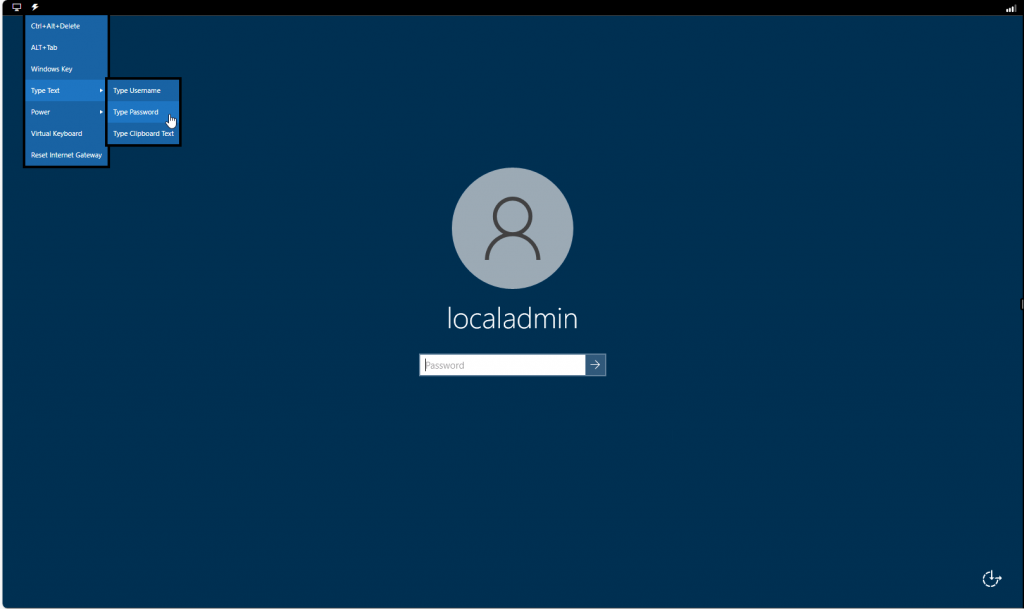
Or you could also autofill the password from Ressources – which may be faster:
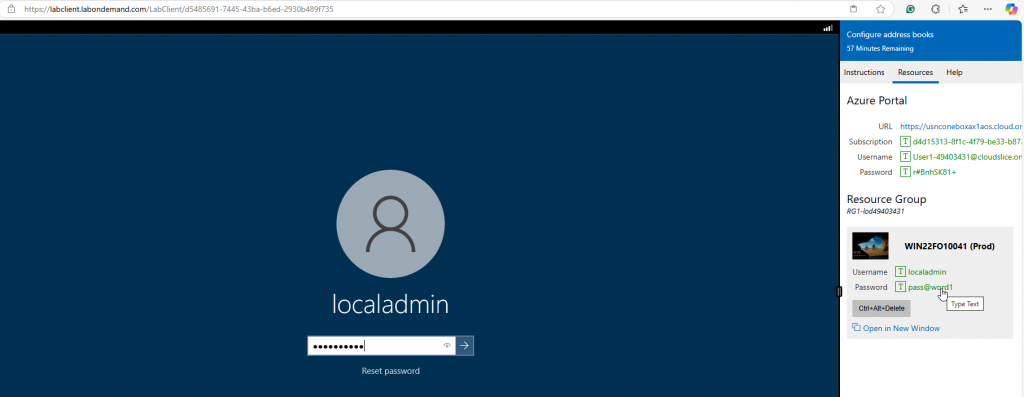
Step 3: Ready, Set, Go!
After clicking Enter, you’ll be inside the VM in no time!
To connect to the D365 enviroment you also need to use the url and user generated for you in the Azure Portal section of ressources.
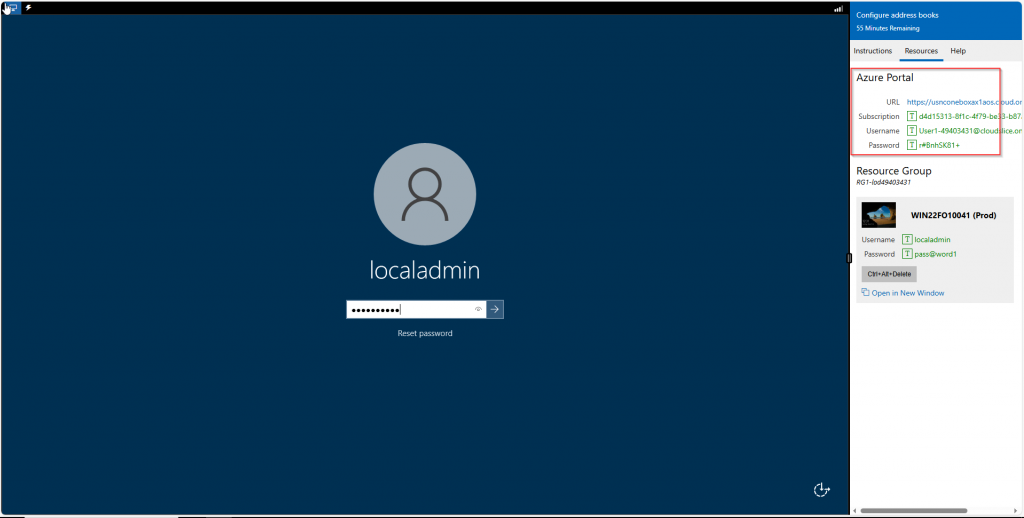
Step 4: Sessions and Time Limits
Your session will last for up to 1.5 hours, after which it will automatically close. You can see the remaining time on the top right corner.
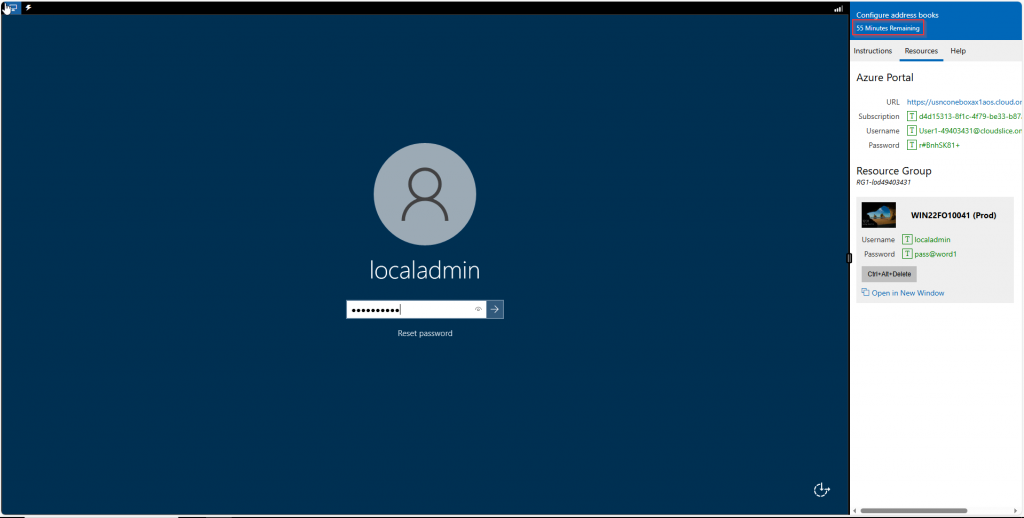
There’s no limit to the number of sessions you can connect to in a day. So go ahead and explore as much as you want!
That’s it! You now have access to a free dev environment for all your D365FO needs. Happy developing, and don’t forget to have some fun along the way!