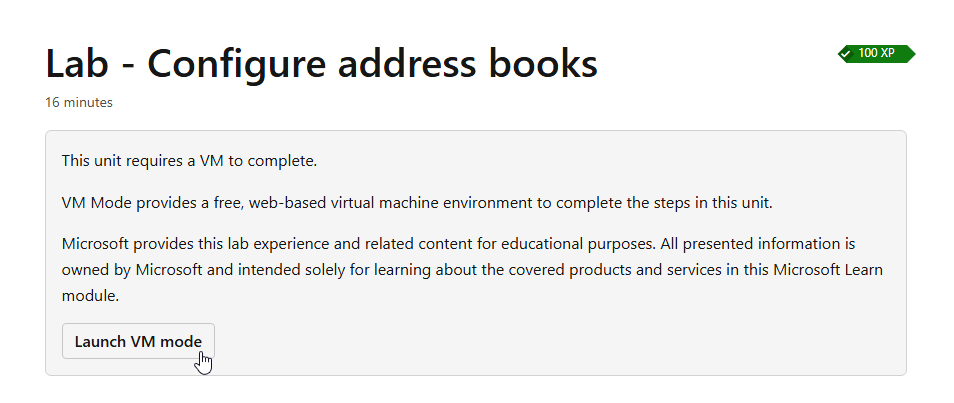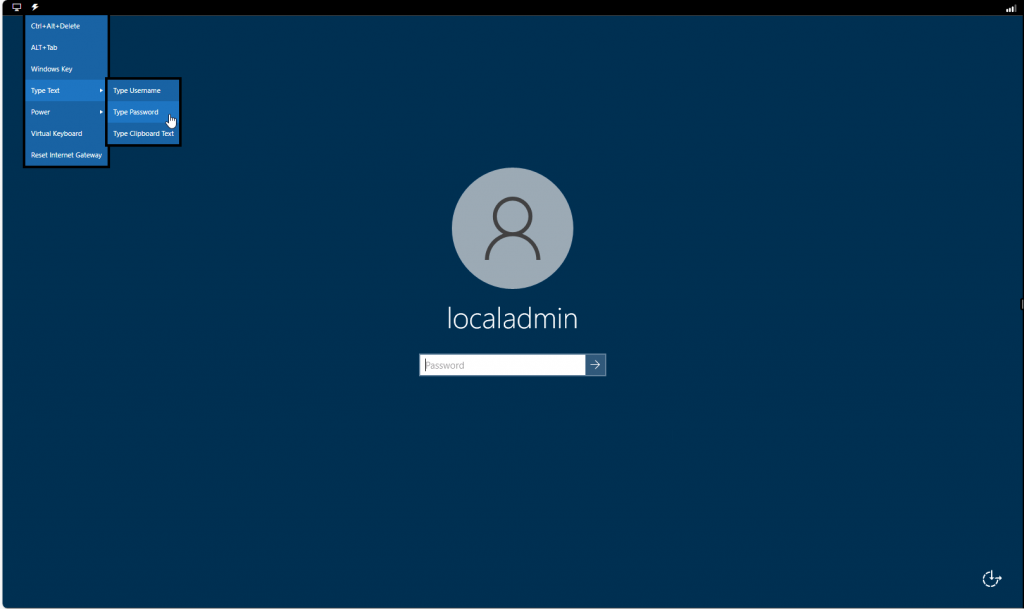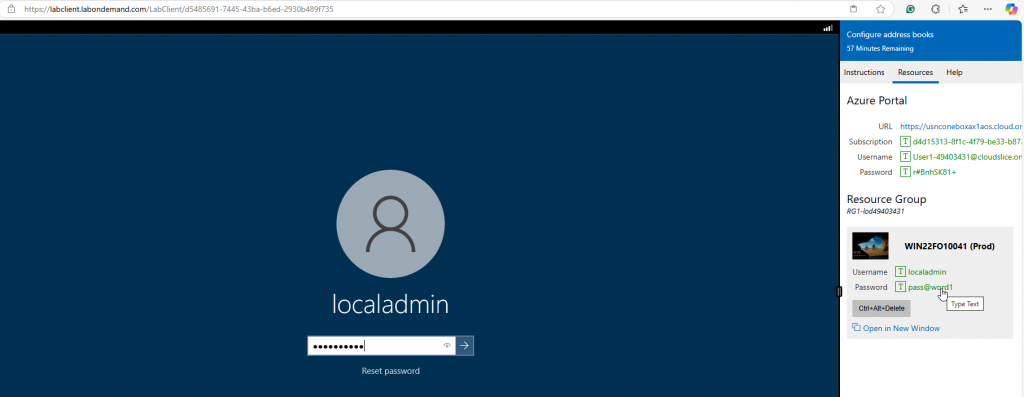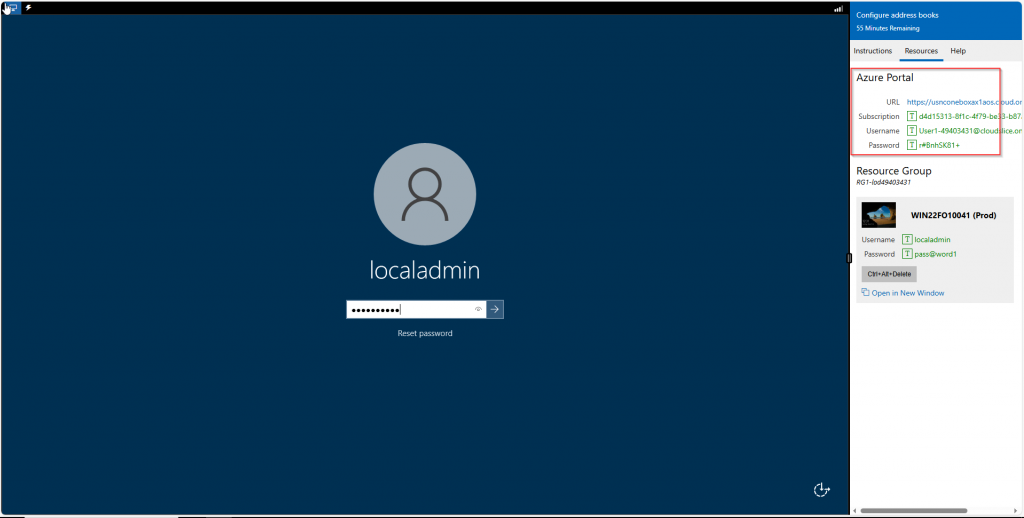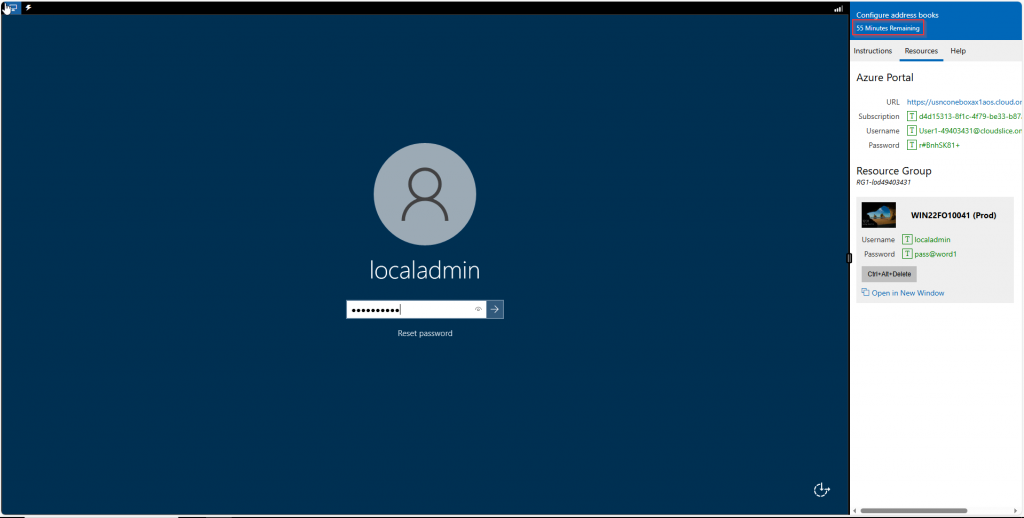If All Hope Is Lost! Warning: Dirty Code – A Shower Is Strongly Advised After Use! Please Don’t Do This. This Should Only Be The Last Solution!
Skipping next in a Chain of Command (COC) method in X++ is generally not recommended, but there are a few extreme cases where it might be necessary:
- Full Override of Behavior – When you need to completely replace the base method’s functionality and executing
nextwould cause unwanted side effects. - Bug Workarounds – If a base method has a bug and you cannot modify it directly, skipping
nextcan serve as a temporary fix. - Security or Compliance Reasons – When the base method exposes sensitive data or violates business rules, and you must prevent its execution.
- Performance Optimization – If the base method is too slow and unnecessary for a specific scenario, skipping it could improve performance.
- Preventing Undesirable Side Effects – When
nexttriggers unwanted behavior like double processing, duplicate entries, or conflicts. - Emergency Fixes – In critical situations where there’s no time to modify the original method safely, skipping
nextmight be a last resort.
Even in these cases, skipping next should be carefully considered, documented, and ideally, replaced with a cleaner solution as soon as possible.
How to do it? Here is an example code:
[ExtensionOf(tableStr(CustTable))]
internal final class CustTableFLX_Table_Extension
{
/// <summary>
/// Coc of validateWrite()
/// </summary>
/// <returns>
/// true if the record is valid; otherwise, false.
/// </returns>
boolean validateWrite()
{
try
{
if (!this.RecId)
{
throw Exception::UpdateConflict; //Throw exception
// Beware! When an exception strikes within a ttsBegin-ttsCommit transaction block,
// it becomes untouchable—no catch statement inside the block can stop it,
// unless it takes the form of an UpdateConflict or a DuplicateKeyException.
// To ensure our catch block stands a chance, we wield the power of the UpdateConflict exception!
}
else
{
this.doInsert(); //<-- Please don't do this if not necessary, this is just an example
return true;
}
}
catch (Exception::UpdateConflict) //Catch exception for calling validate write
{
return next validateWrite();
}
}
}
Reminder: This is just an example how to use it. Don’t skip validateWrite if not necessary.